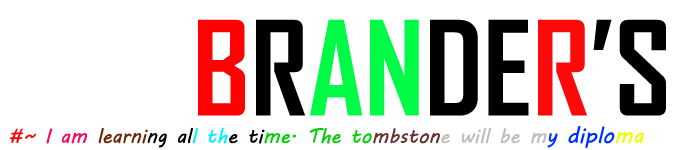Ada beberapa tweak untuk membuat menjalankan Ubuntu lebih cepat. Beberapa yang cukup aman, beberapa berisiko. Di sini Anda akan menemukan hanya yang aman.....!!
Saya tidak suka tweak berisiko, karena saya berpikir bahwa stabilitas dan kehandalan yang jauh lebih penting daripada Tampilan Sedangkan Dengan kecepatan Lemot Mungkin Anda Akan Mempertimbangkan Cara Ini . Itulah mengapa saya telah mengumpulkan beberapa tips kecepatan, yang dapat Anda terapkan dengan aman dan dengan mana Anda dapat membuat Ubuntu Anda berjalan jauh lebih cepat dalam banyak kasus.
Tips tersebut terutama how-to yang dapat ditemukan di tempat lain di website ini juga, tetapi tersebar di seluruh situs. Saya sudah dibundel mereka pada halaman ini, yang hanya berurusan dengan mendapatkan kecepatan.
Saya yakin Anda akan menjadi seperti menonton video ini.
1: Penggunaan Swap penurunan
1. Hal ini terutama terlihat pada komputer dengan memori RAM yang relatif rendah (1 GB atau kurang): mereka cenderung terlalu lambat di Ubuntu, dan Ubuntu mengakses hard disk terlalu banyak. Untungnya, hal ini dapat membantu.
Pada hard disk ada partisi yang terpisah untuk memori virtual, yang disebut swap. Ketika Ubuntu menggunakan swap terlalu banyak, komputer melambat banyak.
Kecenderungan Ubuntu untuk menggunakan swap, ditentukan oleh nilai. Semakin rendah nilai, semakin lama waktu yang dibutuhkan sebelum Ubuntu mulai menggunakan swap. Pada skala 0-100, nilai default adalah 60. Yang terlalu tinggi untuk penggunaan desktop normal, dan hanya cocok untuk server. Penurunan nilai ini pada komputer desktop tidak memiliki efek samping negatif apapun.
a. First make sure that you have installed the applications gksu and leafpad:
Click on the grey Ubuntu logo (Dash home). Query: terminal.
Click on Terminal.
Type (or copy/paste):
sudo apt-get install gksu leafpad
Press Enter and submit your password. Please note that the password will remain invisible, not even asterisks will show, which is normal.
b. Now check your current swappiness value.
Type in the terminal (use copy/paste):
cat /proc/sys/vm/swappiness
Press Enter.
The result will probably be 60.
c. To change the swappiness into a more sensible setting and improve the cache management, type in the terminal (use copy/paste to avoid typo’s):
gksudo leafpad /etc/sysctl.conf
Press Enter.
Scroll to the bottom of the text file and add your swappiness and cache parameters to override the defaults. Copy/paste the following lines:
#
# Decrease swap usage to a workable level
vm.swappiness=10
# Improve cache management
vm.vfs_cache_pressure=50
d. Save and close the text file. Then reboot your computer.
e. After the reboot, check the new swappiness setting:
Click on the grey Ubuntu logo (Dash home). Query: terminal.
Click on Terminal.
Type (use copy/paste):
cat /proc/sys/vm/swappiness
Press Enter.
Now it should be 10.
Note: your machine might benefit from an even bigger decrease in swappiness. A useful rule of thumb might be this:
1 GB RAM or more: swappiness at 10
Less than 1 GB RAM: swappiness at 5
For 768 MB RAM or less: enable zRam
1.1. When your computer has very little RAM (768 MB or less), then of course your best choice is a lightweight member of the Ubuntu family, like Lubuntu. But even then the lack of memory will remain a problem, which will cause your system to slow down from time to time. Even when the swappiness has been decreased to 5.
In that case, you might achieve better results by enabling the experimental kernel module zRam. zRam creates a compressed swap file in your RAM. The compression factor is the gain: with that, you “increase” your RAM.
Note: this hack might make your system unstable! So do not apply it on important computers.
The price you pay for this, is threefold:
- Your processor (CPU) is being taxed more heavily, because it’ll have to compress and decompress all the time;
- When the system has filled the RAM swap, it’ll start swapping on the hard drive as well. With a heavy burden: the chunk of memory that has been sacrificed for the RAM swap.
- For the time being it’s still an experimental module, so this extra layer of complexity might cause instability.
That’s why, for the time being, I advise zRam only for computers with very little RAM, and even thenonly in combination with a swappiness that has been decreased to 5.
Furthermore, zRam isn’t suitable yet for production computers, but only for test machines and other, non-essential computers.
You can install it as follows:
Click on the grey Ubuntu logo (Dash home). Query: terminal.
Click on Terminal.
Type (use copy/paste):
sudo apt-get install zram-config
Press Enter. Type your password when prompted; your password will remain entirely invisible, not even dots will show, this is normal.
Reboot your computer.